Overwatch 2 left Early Access last week, which means there’ll be several new players wanting to jump into the multiplayer FPS. As of August 15, Overwatch 2 isn’t Steam Deck Verified and players on the portable device might run into a few issues.
One of the prevalent problems involves controller compatibility. Occasionally, Steam Deck players may find that the game no longer acknowledges their controller inputs. This problem is especially prevalent after you die and respawn. Fortunately, there is a fix for it, and it can be implemented in a few steps.

Solution for Overwatch 2 Steam Deck controller problem
This glitch is a particularly annoying one because it stops all gameplay dead in its tracks. Worse still, if you hang around the spawn area for too long, you’ll get kicked out of the match, which makes unresponsive controls even more frustrating.
What seems to be the problem is that the game is switching to PC controls, and it is expecting to receive mouse and keyboard inputs. Sometimes, you’ll even see the cursor on the screen when the problem arises. There is no official fix for the problem yet, but some users have found that you can get around this issue with a little help from Proton.
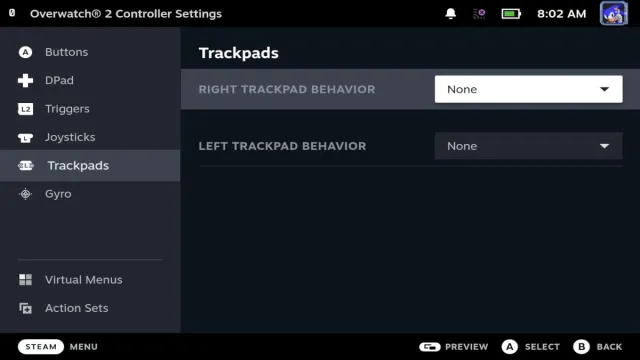
Solution One – Turn off the trackpads
You could try completely turning off the Deck’s trackpads. To do this, while the game is open, press the “STEAM” button to bring up the menu. Open Overwatch 2‘s menu and scroll down to “Controller Settings”. Here, if you click “Edit Layout”, you’ll have the opportunity to turn off the trackpads.
This solution seems to have worked for some users. From personal experience, it did work temporarily, though the problem resumed after dying and respawning.
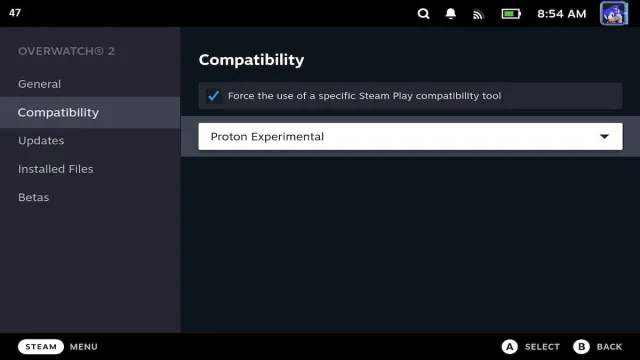
Solution Two – Use Proton
The right Proton version also fixes the problem, if the trackpad solution isn’t working for you. You’ll want to use Proton Experimental, which you can download from the Steam store. Once it’s downloaded, go to your library, select Overwatch 2, and hit the gear icon to bring up a menu. Scroll down to “Properties…”, select it, then scroll down to “Compatibility”. Here, check the box that reads “Force the use of a specific Steam Play compatibility tool”, then select Proton Experimental from the list of compatibility tools that are brought up.
If you’re still having issues, you may need GE Proton, which is an unofficial version of Valve’s Proton tools. To do this, switch your Deck to desktop mode, then open the Software Center (that’s the shopping bag icon). There, search for “ProtonUp” and install ProtonUp-Qt.
Once it’s on your device, open it up and click “Add version”, then scroll until you find GE-Proton8-11. Once it’s downloaded, click “Show game list” and ProtonUp will bring up a list of all your installed Steam games. Scroll to Overwatch 2 and ensure the compatibility tool installed for it is GE-Proton8-11. This should fix the problem.
Overwatch 2 has had a less-than-graceful landing following its exit from Early Access. In addition to a few bugs, many players have also complained about how the free-to-play system has been implemented. With the game currently unverified on the Deck, developers still have the opportunity to fix bugs and finally have it Steam Deck Verified.


